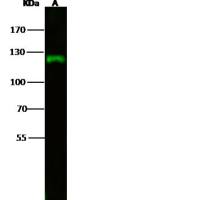Flow cytometry of yeast cells stained with PI
互联网
Short Course
- fill flow buffer tank, empty waste
- turn on FACSCalibu
- turn on computer
- double click on "Bob"s FL3h" file on desktop (an error message will come up - hit "OK")
- under the Aquire menu: designate the file folder location and file name in Parameter Description then Connect to flow cytometer
-
Check under "Cytometer" menu: Detector/Amps should read
P1 E00 2.75 LIN
P5 FL3 650 3.28 LIN - Acquire data (must not be in "SetUp" Mode)
- At beep, push "Apple" + P to print
- Remove sample
Long Course
PRIOR TO TURNING ON FACSCALIBUR
- open drawer on left side
- move black toggle switch towards back to vent
- fill (3/4 full max) input carboy with PBS/Flow buffer
- empty waste container
-
move toggle switch towards front
TURN ON FACSCALIBUR -
"On" button is on right side toward back NOTE: turn on FACSCalibur before computer
ENGAGE CELLQUEST SOFTWARE - turn on computer
- double click on "Bob"s FL3h". this loads CellQuest and generates a graph template suitable for collecting data if PI stained yeast
-
an error message comes up, click on "OK"
RUN SAMPLES - under "Aquire" pull-down menu highlight "Parameter Description"
- click on "folder" to designate where data will be stored (you must select this folder withthe grey toolbar at the bottom of this dialog box
- click on "file" to assign prefix label to your files, type in prefix, change "File count" to 1
- click "OK" to exit
- close "Parameter Description" box
- highlight "Connect to Cytometer" and a new "Acquire" dialog box will come up
-
under "Cytometer" pull-down menu higlight "Detector/Amps" and ensure the following readings:
P1 E00 2.75 LIN
P5 FL3 650 3.28 LIN - close "Detector/Amps" dialog box
- affix sample tube onto FACSCalibur Sample port and position lever underneath tube
- press "Run" and "Low" on FACSCalibur if not already lit
- uncheck "Setup" in Acquire dialog box
- click on "Acquire" in "Acquire" dialog box
- at beep, 10,000 events have been recorded; print window by pressing "Apple" + "P"
-
remove sample tube and replace with new sample tube; repeat from step 21 forward for remaining samples
SHUT DOWN - run 10% bleach solution through sample port for 5-10 minutes at "high" flow rate
- run dH2O through sample port for 5-10 minutes at "high" flow rate
- close CellQuest using "Apple" + "Q"
- under "Special" pull down menu highlight "Shut Down"
- turn off FACSCalibur using On/Off switch on back right
-
open drawer and flip black toggle switch to vent
ADDITIONAL INFORMATION
If your FACS profile does not look correct, you can alter your histogram template. To do this, acquire data as outlined in "To Run Samples" but acquire your data in SetUp mode (SetUp is checked in "Acquire" dialog box). Note: in SetUp mode, CellQuest will not stop after 10,000 events and will suck up your sample over time). While sample is running:
1) make sure P1 and P5 in Detector/Amps dialog box under "Cytometer" pull down menu reads P1 E00 2.75 LIN
P5 FL3 650 3.28 LIN
If these are the settings then increasing P5 voltage will shift profile to right; increasing P1 voltage will increase number of events counted. NOTE: sae your new template parameters under "File" and "Save As"
2) "Pause" and then "Abort" in "Aquire" dialog box (using abort erases the data inside the graph)
3) uncheck "setup"
4) acuire data as indicated in "To Run Samples")
TO PRINT DATA AFTER IT HAS BEEN COLLECTED (ie, accessing old data files)
1) turn on computer
2) double click on Bob" FL3h template file
3) highlight "Annotate Histogram" under "Plot" pull down menu
4) change "Acquire/Analysis" to "Analysis"
5) click on "Select File"
6) choose folderthat holds your files and double click on first file to be viewed. your data should appear in the histogram template